
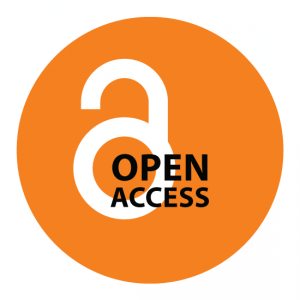 Some journals are freely available online and may not be searchable through library databases.
Some journals are freely available online and may not be searchable through library databases.
Search directly via the journal home page:
Can't find the full text of an article?
Step 1: Start your search for scholarly articles in an article database such as APA PsycInfo or Psychology and Behavioral Sciences Collection.
Step 2: Search for one or more of the terms from your topic, such as brief.
The Subjects area of a database can help you identify what term is used in that particular database to describe your concept/theory. For example, a search for brief in the Subjects offers helpful terms such as Brief Interventions and Brief Psychotherapy:

Tips:

Step 3: When searching for topics related to marriage and family, it can be helpful to limit to a subset of articles on those topics. To do that, type in 295* or 3310 or 3313 and change the drop-down menu to Classification. Doing so searches those areas in the APA PsycInfo Classification Codes (locate them on the Advanced Search page or on the APA website).
2950 Marriage & Family
2953 Divorce & Remarriage
2956 Childrearing & Child Care
3310 Psychotherapy & Psychotherapeutic Counseling
3313 Group & Family Therapy

Step 4: Narrow your results as needed using the filters. Subject, Age, and Methodology are especially helpful in APA PsycInfo.

Step 5: If you find too few results, try broadening your search by using an asterisk (divorc*), listing synonyms or related words (therapy or treatment), or changing the drop-down menu to TX All Text, which will search within the full text of documents.

Step 6: When you find a helpful article, search for the article in Google Scholar, and choose the Cited By link to see what other books/articles have cited it.

Step 7: Don't see the full text of the article? Try these options:

Set up your Ebsco account to save articles in folders across all Ebsco databases (e.g. Academic Search Complete, Business Source Complete).

